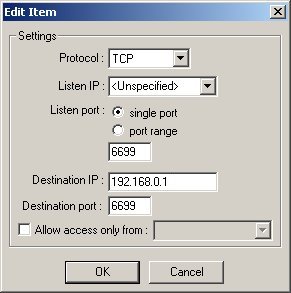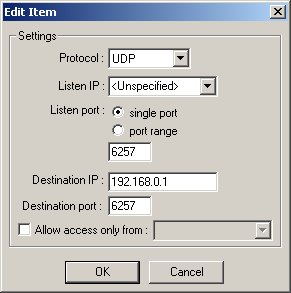Kerio WinRoute Pro v4.2.2
1. Double-click the
WinRoutePro icon in your systray.
2. At the Open Configuration dialog box, login using your
username and password.
*The login defaults are: Username = Admin, Password = <blank>
3. The Kerio WinRoute Administration window appears. Click Settings > Advanced > Port Mapping...
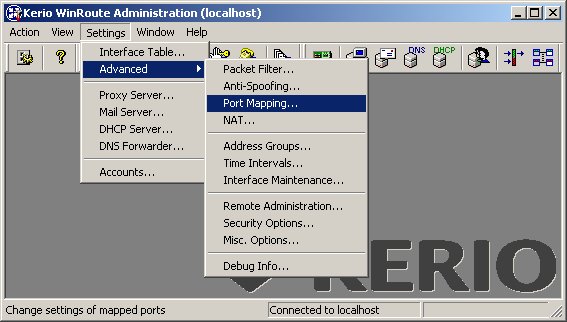
4. The Port Mapping window appears. Click Add...
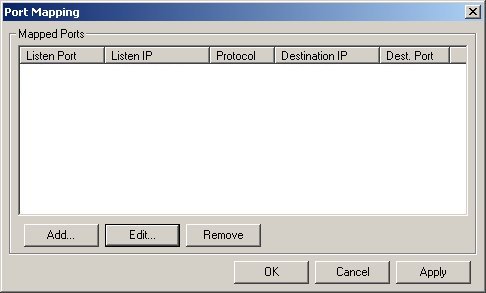
5. The Edit Item window appears. Enter the following
details:
Protocol: TCP
ListenIP: <Unspecified>
Listen port: Single Port, 6699
Destination IP: 192.168.0.1 (see note)
Destination port: 6699Allow access only from: <leave unchecked>
6. Click OK.
7. Click the Add... button again...
8. The Edit Item window appears. Enter the following
details:
Protocol: UDP
ListenIP: <Unspecified>
Listen port: Single Port, 6257
Destination IP: 192.168.0.1 (see note)
Destination port: 6257Allow access only from: <leave unchecked>
9. Click OK.
10. The Port Mapping window appears showing the newly created forwarding rules as below.
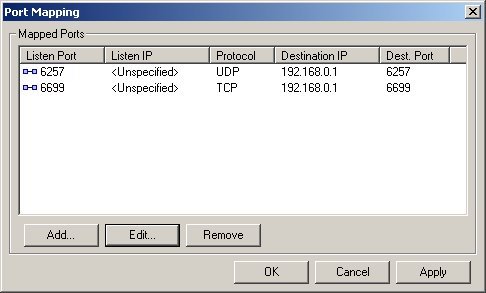
11. Click Apply, then OK to finish.
Note: This address (192.168.0.1 in the above examples) must be set to the Local Area Connection IP address of the machine running WinMX. To discover this IP address, go to Start Menu > Run... on the machine running WinMX, type cmd or command. A command prompt window appears, type ipconfig, and note down the Local Area Connection IP address...
Ethernet adapter Local Area Connection:
Connection-specific DNS Suffix . :
IP Address. . . . . . . . . . . . : 192.168.1.2 <<<<<<<<
Subnet Mask . . . . . . . . . . . : 255.255.255.0
Default Gateway . . . . . . . . . : 192.168.1.3