This
explains how to configure the Windows XP Firewall to allow WinMX to operate
correctly.
1. Click Start > My Network Places.
2. Under Network Tasks, click View Network
Connections. (Alternatively, right-click My Network Places and
click Properties).
3. Right-click the connection you use for the Internet and
click Properties.
4. Click the Advanced tab, and then click Settings…
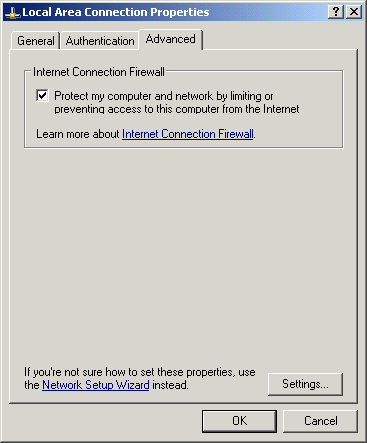
Note:
If the Settings… button is unavailable, then the Internet Connection
Firewall is not enabled on this connection and you do not need to open any
ports (they are all already open).
5. Click Add… to add a new service.
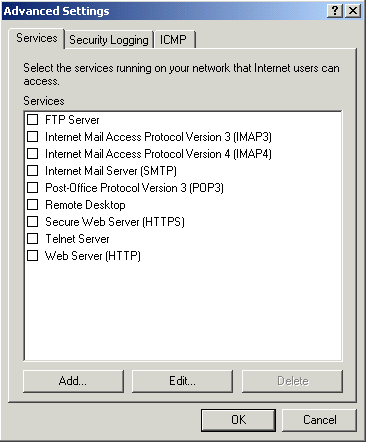
6. Type a name for the service in the Description of service box, for example, WinMX TCP 6699.
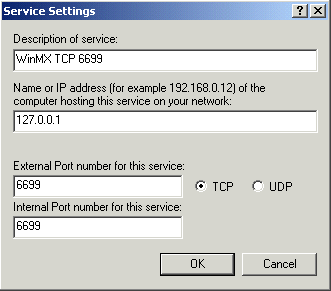
7.
Enter 127.0.0.1, or the Name or IP address of the computer operating
WinMX if different than the XP firewall machine.
Note: You can specify an IP address of a local area network computer,
however, in most cases you use 127.0.0.1 (localhost).
8. Enter the WinMX TCP port number in the External port
and Internal port boxes.
9. Click TCP, and then click OK.
10. Repeat this process for each port to be opened (WinMX needs
both TCP 6699 and UDP 6257 (default ports) mapping here).
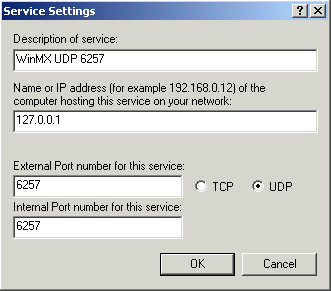
At this point you should see your newly create forwarding rules as the picture shows below...
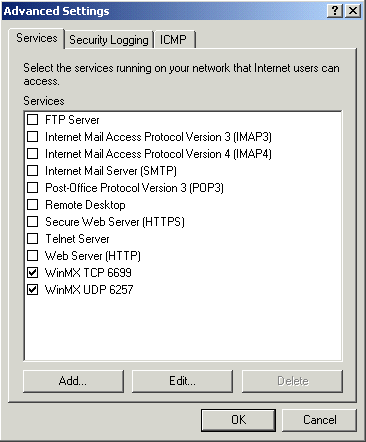
That’s it; the Windows XP Firewall is now configured.
Note: The ports shown in the above examples (TCP 6699 and UDP 6257) are are the default ports that WinMX uses. If you’ve chosen to use ports different than these in WinMX, then you’ll need to alter the XP Firewall port numbers to coincide with the changes.