Kerio Personal Firewall, Tiny Personal Firewall
This process demonstrates how to configure the Kerio Personal Firewall and Tiny Personal Firewall by creating a specific rule. This rule will allow WinMX to operate regardless of what ports WinMX is configured to use, it also covers both TCP and UDP connections so WinMX can operate both Primary and Secondary type connections correctly.
1. Right-click the Kerio Personal Firewall icon in the
system tray.
2. Select Administration.
3. On the Firewall tab click Advanced….
4. On the Filter Rules tab click Add….
5. Now fill in the details as shown in the picture below, but
be sure to Browse… to the correct path on your hard drive where WinMX
is installed; The default location is C:\Program Files\WinMX\WinMX.exe.
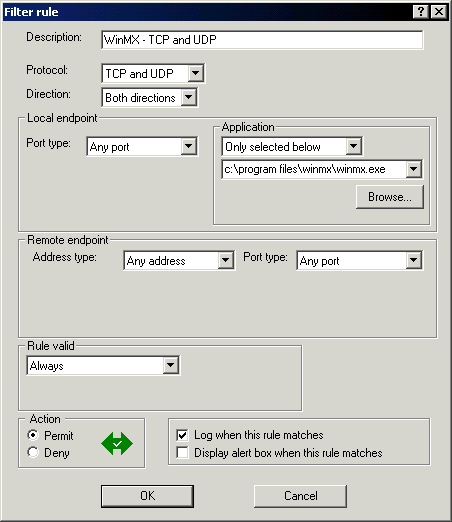
6.
When done click OK to return to the Firewall Configuration
window.
7. Click OK to return to the Kerio / Tiny Personal
Firewall window.
8. Click OK to finish.
That’s it, WinMX will now operate correctly through the Kerio / Tiny
Personal Firewall.
Note: If you placed a tick in the Log when this rule matches
checkbox, then you’ll be able to see if WinMX is operating correctly by
looking at the connection log in Kerio. This can be accessed by
right-clicking the Kerio Personal Firewall icon in the system tray
and selecting Firewall Status, then Logs, then Firewall
Log… You should see the WinMX.exe connections showing 'Permitted’ in
green.
Further Note: You should probably uncheck the Log when this rule matches option after checking all is well, as the log file will get very large, very quickly, especially when running a Primary type connection!